Level of Detail¶
Level of Detail allows the model to define different geometry according to the distance that the model is viewed from. This means that you can provide a highly detailed model up close, but a greatly reduced level of detail when viewed from hundreds of meters away.
To start, create an Empty object, and set it to be the parent (Select child, then parent, then hit Ctrl-P) of the different levels of geometry you want to control. Normally you would want this geometry to overlap spatially - perhaps using separate layers to keep things clear, but in this screenshot they have been placed in different positions for clarity:
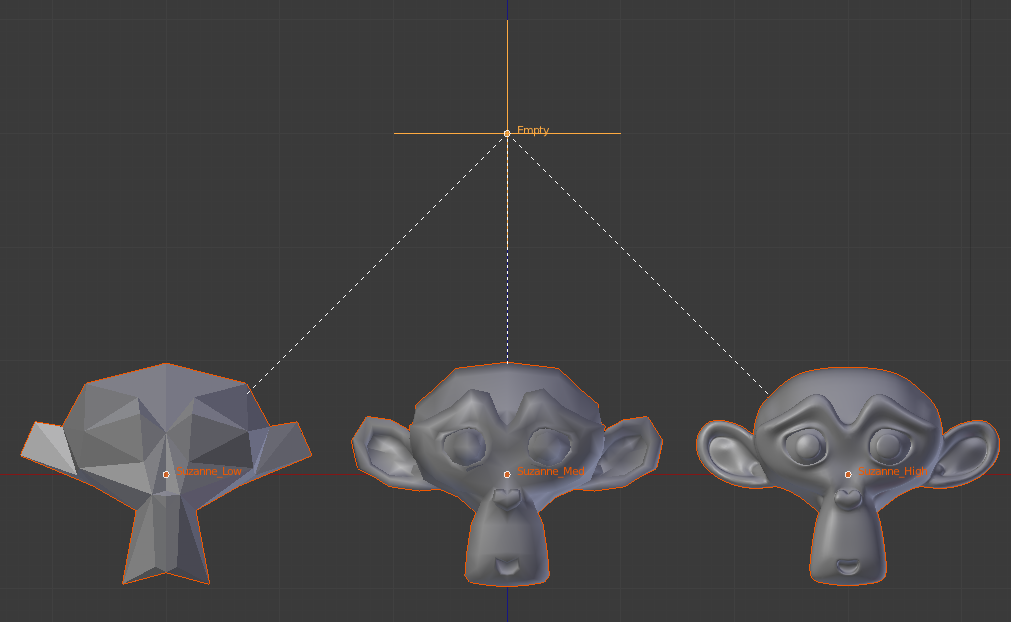
Once you’ve set up the Empty parent, go to the data properties panel and tick the ‘LOD Root’ option:
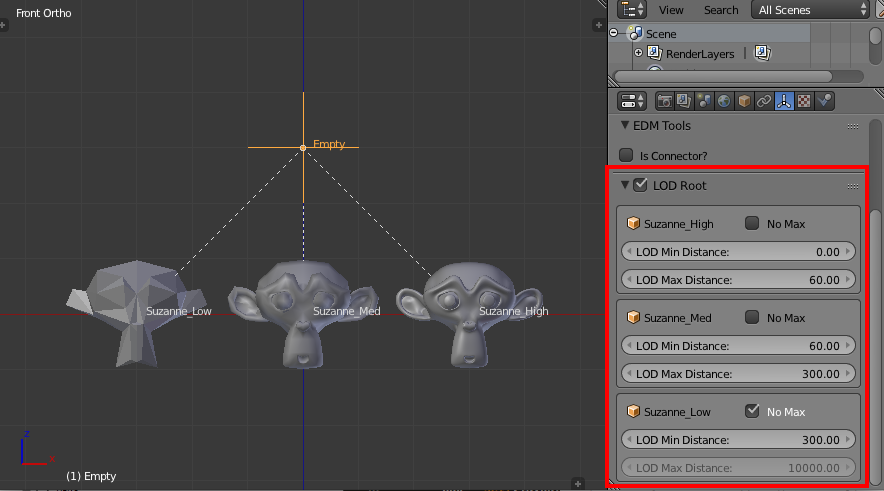
You will then be able to control the LOD visibility ranges for each of the direct children of the Empty. This setting will propogate to any further children of these objects. You can specify minimum and maximum distances for each object, or tick ‘No Max’, in which case the LOD settings will not specify a maximum distance (the DCS engine however, may choose to disregard this furthest setting when drawing far-away objects).